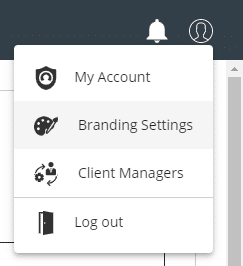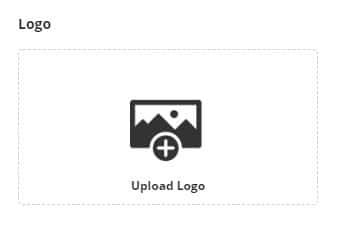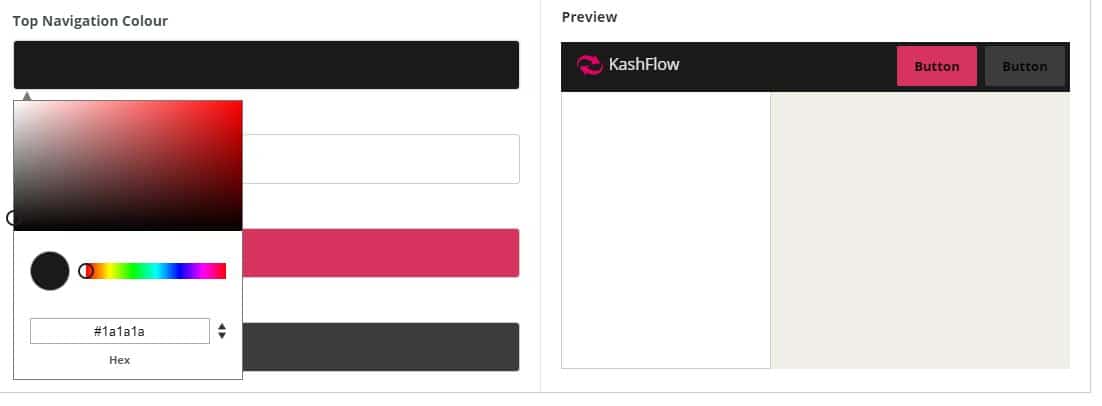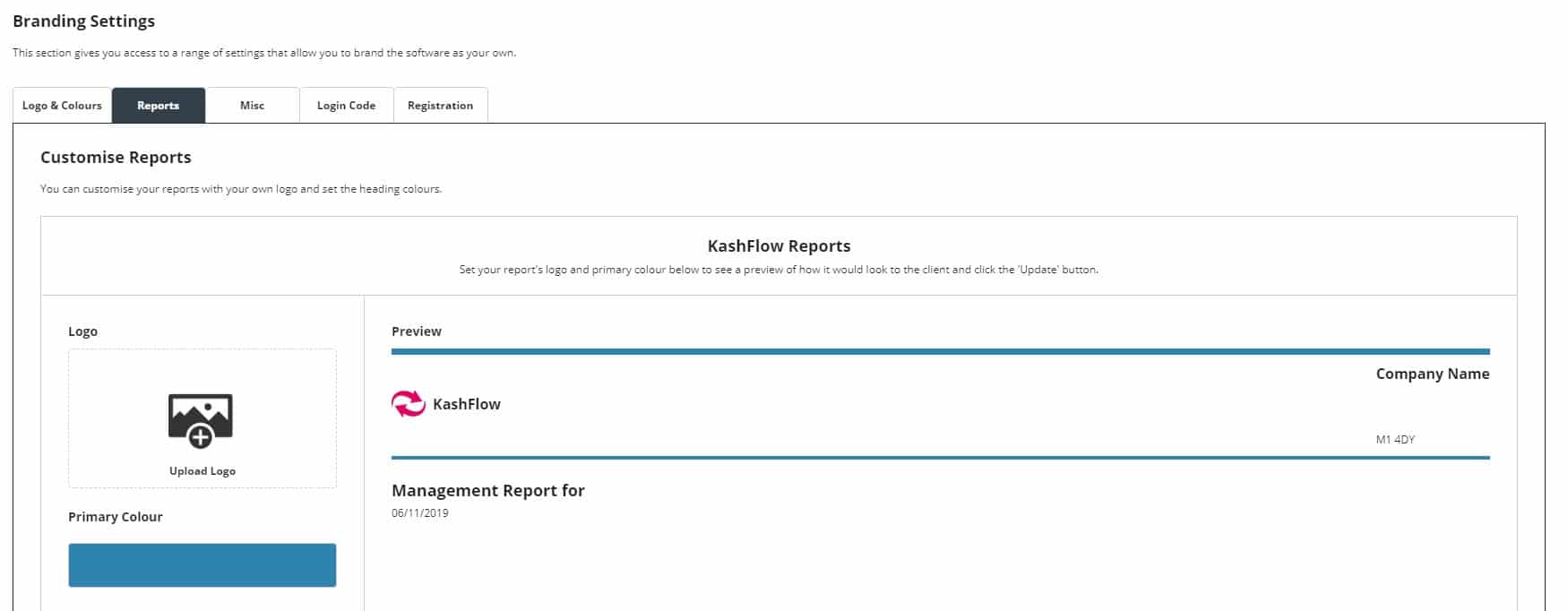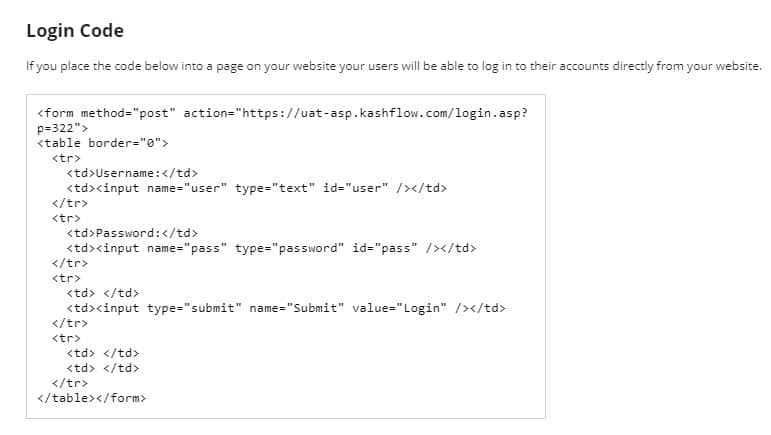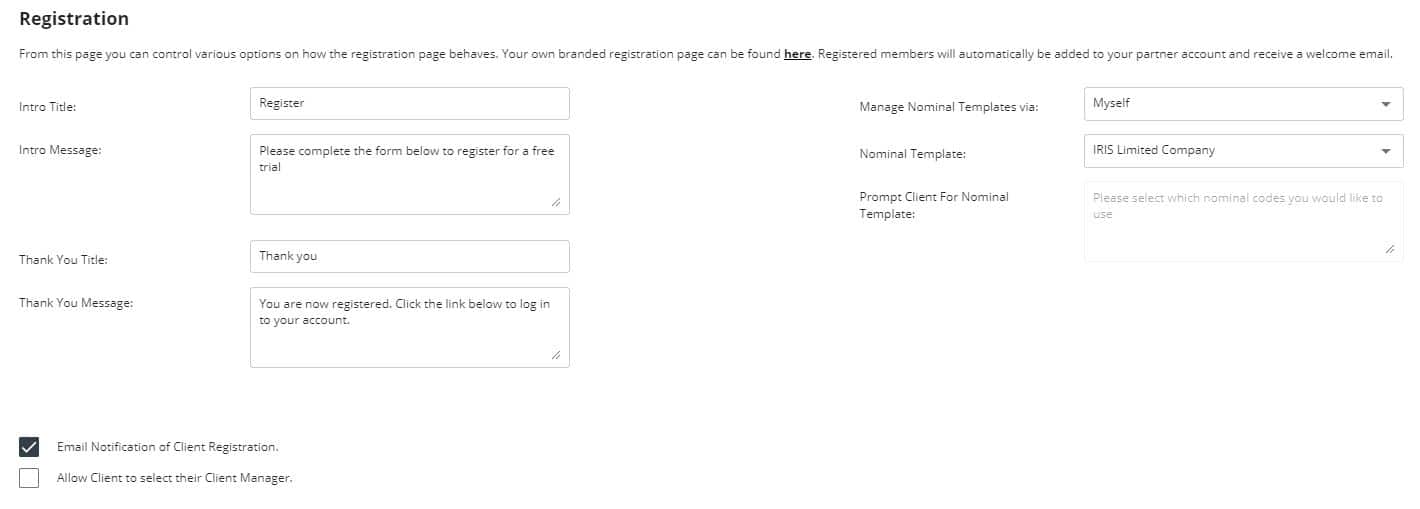The Branding feature within IRIS KashFlow Connect allows you as the partner to have your logo replace where you would normally see a KashFlow logo in the software. You can also change the colour scheme of the software in order for it to fit in with your practice colours. Effectively it makes KashFlow look like your own software which you are providing to your clients. It is also very easy to set up.
Adding your logo to clients accounts
To add your logo you first need to log into IRIS KashFlow Connect and then go to Your Account | Branding Settings.
Now you can go to Logos & Colours then Upload Logo and browse for the file you want to use, then press Upload Image.
If for any reason you want to revert back to the KashFlow logo then you can do so by coming back to this page and pressing Revert to Default. Your logo should now appear in your clients’ accounts where you would normally see a KashFlow Logo.
Changing the colours of the software
You can change the colours inside the application by again logging into to IRIS KashFlow Connect and going to Branding then click into Colours. You now need to press into each of the colour pallets in order to change this. Once here you can then adjust the colour you require by playing about with the colour pad or alternatively you can enter the colour code at the bottom of the box. Once this has been set, simply press Update. Your clients accounts have now been branded to your practice!
Taking Branding Further
If you wanted to take Branding a little bit further you can also brand your client’s management reports. To keep consistency we applied the same logic to the reports area as your Logo & Colours. Simply find your logo and choose your colour from the colour bar. You can find this on the Reports tab in your Branding Settings. Once you’re happy with preview click Update to save your Branding.
Under your Misc options tab you will find your Redirect Web Addresses. This allows you to push your client to another web address should they click on a certain part of the software.
In the next tab is your Login Code. If you would like your clients to login to KashFlow, but through your website then you would use the code displayed in the box below to enter into your own website code. This will allow the connection from your website to our login page active.
The Final tab in your Branding Settings is your Registration area. From this page, you can control various options on how the registration page behaves. Your own branded registration page can be found by clicking the “Here” link in your own account. This is personalised to you, so you can only get it from this page. Registered members will automatically be added to your partner account and receive a welcome email.
If you have any questions on Branding then please get in touch on [email protected].