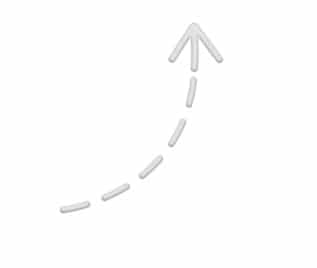How to work out VAT
Adding, removing and calculating VAT for your invoices can be done with a couple of clicks by using our VAT calculator. If you know the price without VAT added on:
- Input the price exclusive of VAT
- Check the rate is correct (it’s pre-set to the standard rate of 20%)
- Click the ‘Add VAT’ button
If you know the price including VAT you can also:
- Input the price inclusive of VAT
- Check the VAT rate is right for your transaction (again, it’s pre-set at 20%)
- Click the ‘Remove VAT’ button
This will now let you know the price without VAT and the amount of VAT being charged.