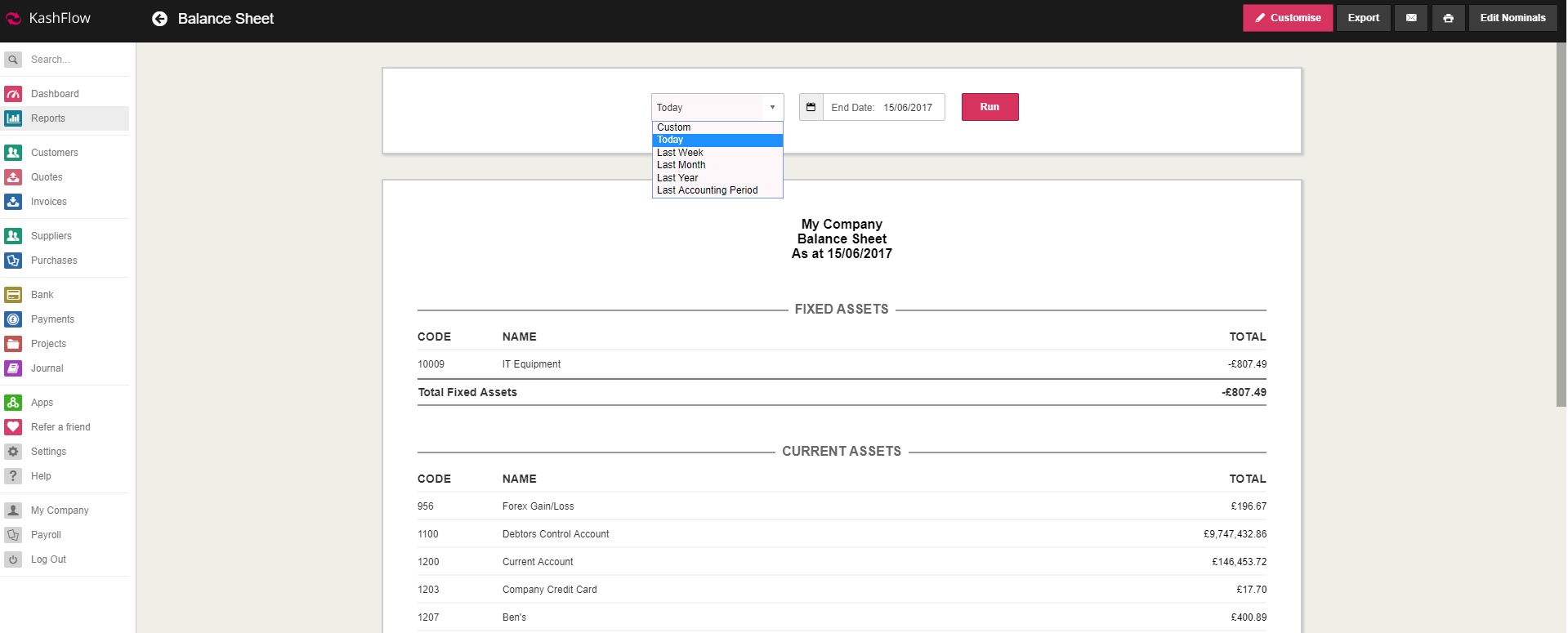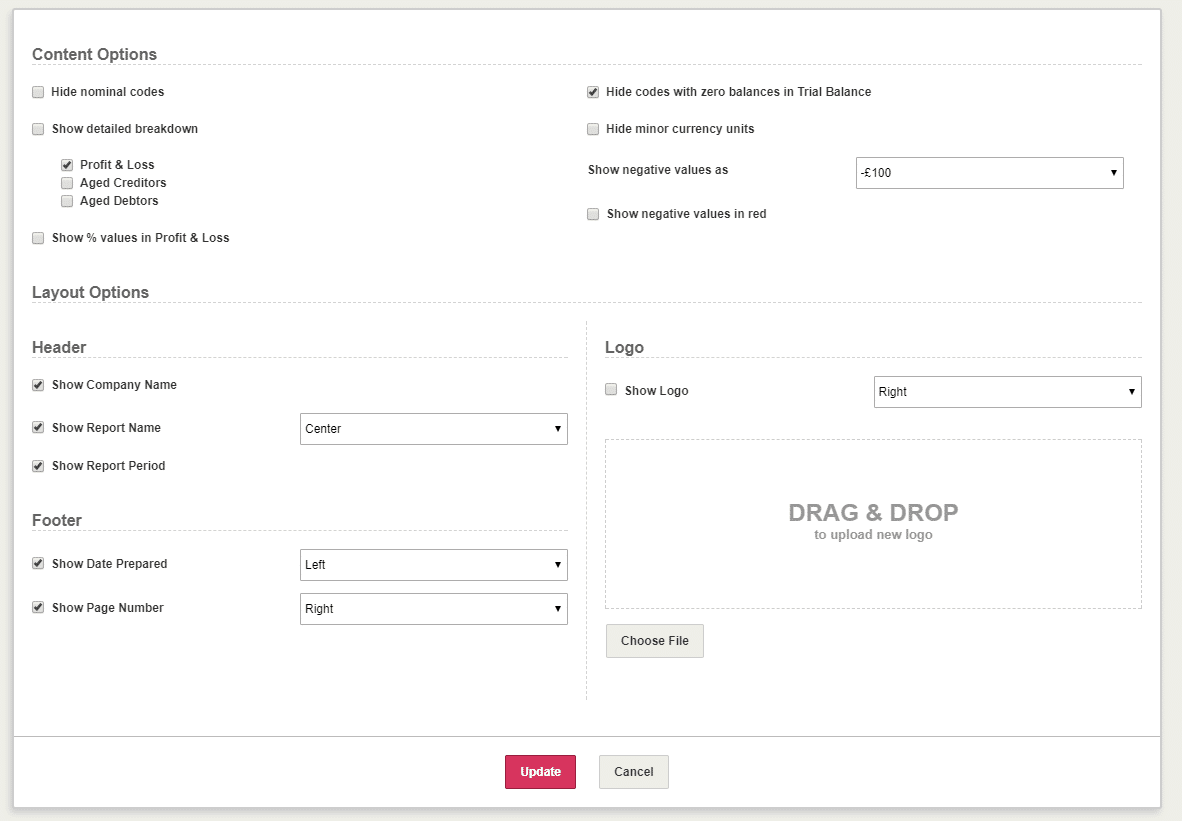The Balance Sheet is a critically important report for a business. It is a record of the company’s Assets, Liabilities, and Capital & Reserves. It can identify financial strength and the capabilities of a business.
In KashFlow, the Balance Sheet is made of Fixed Assets, Current Assets, Current Liabilities and Capital & Reserves. For more information on these, click here. These can be configured by clicking the Edit Nominals button in the top right.
Running the Report
You can run the Balance Sheet in KashFlow at any time by going to Reports > Financial > Balance Sheet.
You need to click into the End Date field to select the date you would like the report to run up until. Alternatively, use the dropdown menu on the left to select one of the following options: Today, Last Week, Last Month, Last Year, Last Accounting Period.
Understanding the Balance Sheet
The balance sheet is made up of your Fixed Assets, Current Assets, Current Liabilities and Capital & Reserves. The Fixed Assets + Current Assets less Current Liabilities must equal your Total Capital & Reserves.
A ‘Notes’ field is provided at the bottom where you can leave any relevant comments. These will be saved while you are preparing the report and they will appear on the exported CSV or PDF file, though they will not be stored in KashFlow to refer to at a later stage.
The figures can be downloaded as a PDF or CSV file by clicking the Export button in the top right corner. You can also email the report to your client or print the file using the icons next to the Export button.
You can change the layout of the Balance Sheet report by clicking the Customise button in the top right. You may also upload your company logo which will appear on the printed report.
Modifying what is displayed on the Balance Sheet
All items listed here are nominal code accounts that are in your Chart of Accounts which can be accessed by clicking the Edit Nominals button in the top right.
Nominal Codes are always either Balance Sheet items or Profit and Loss items. You can choose where to show the nominal code by using the selectors under ‘Type’.