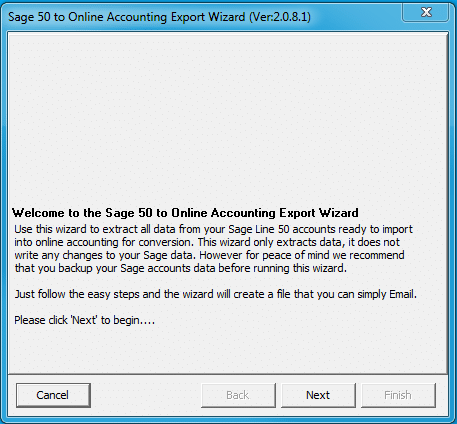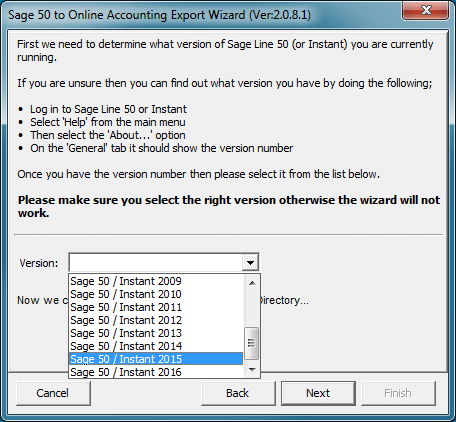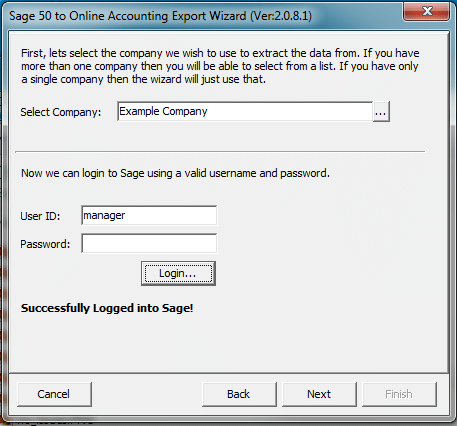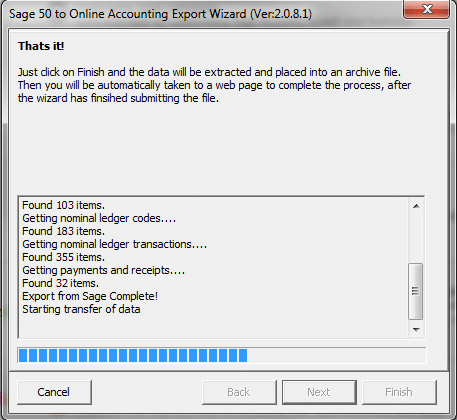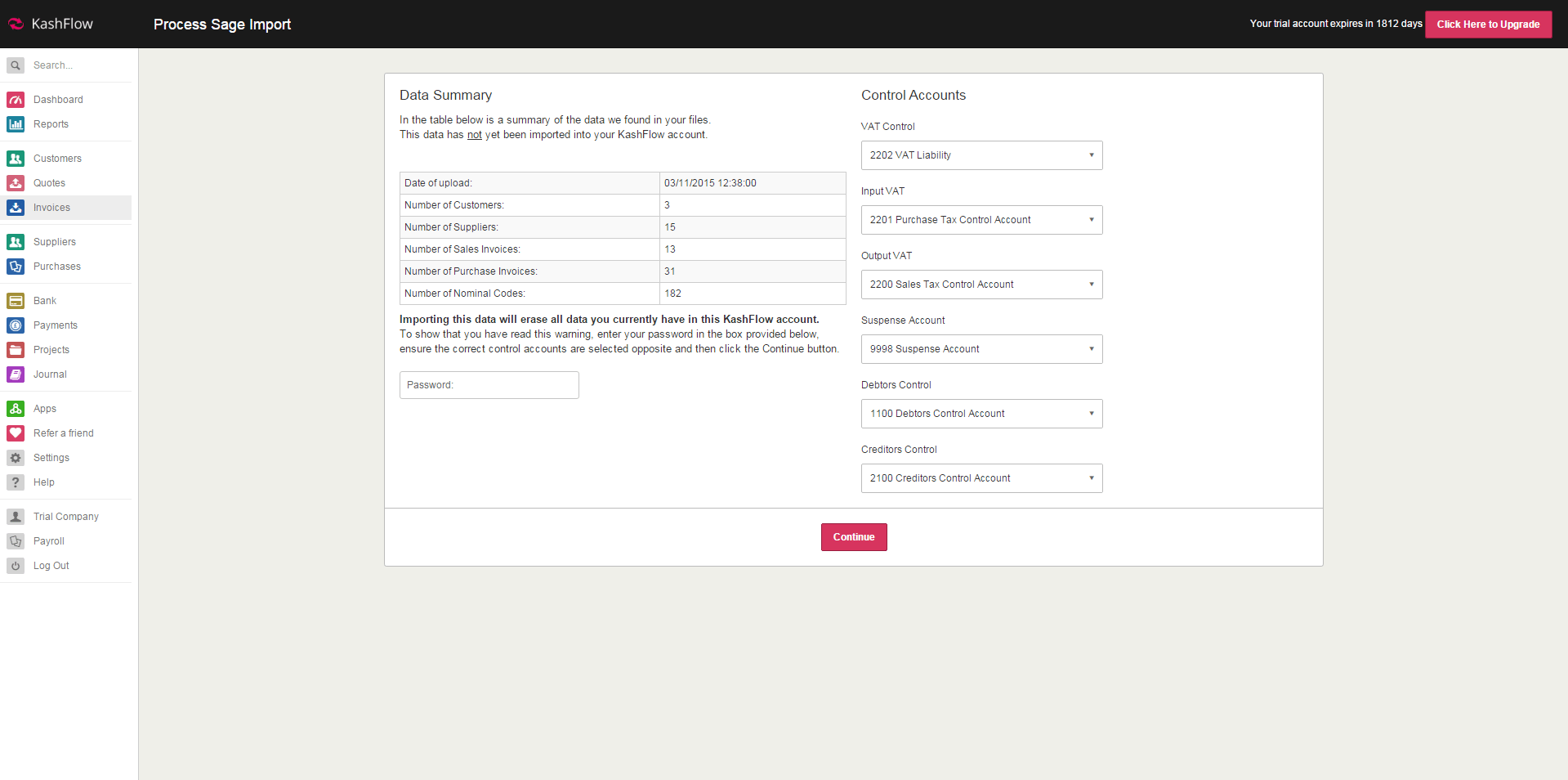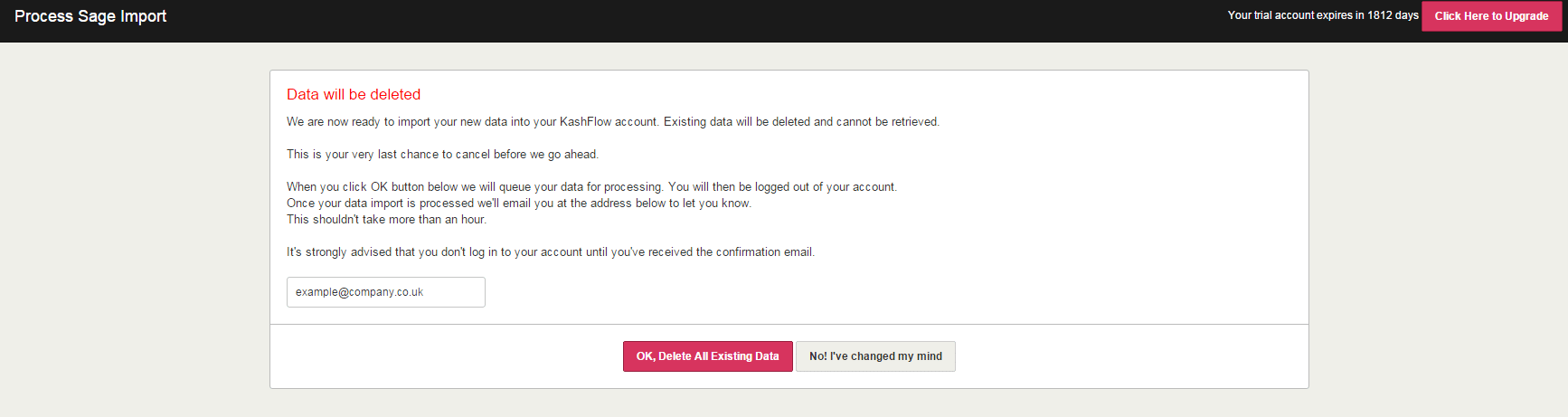You need to have Sage installed on the same computer you’re running the Export Wizard on and have Manager Access to the Sage company account.
- Download the Sage Export Wizard from here. The file either downloads automatically or you’re prompted to save it to your “Downloads” location, or your desktop.
- Browse to the file, double-click it and follow the on-screen instructions.
3. Select the correct Sage Version from the dropdown list. You can locate the version by clicking “Help” from the top menu bar within your Sage installation and then clicking “About…”
4. The Export Wizard will search your computer for your Sage Account files. If it can’t find the files, you’ll be presented with the option to browse for them.
5. Once your Sage Account files have been located you’ll be asked to select the relevant company from the dropdown list and enter in your Sage username and password.
6. Once the Wizard has successfully logged into Sage, click “Next” and “Finish”.
7. Your files will be extracted from Sage and prepared for upload into KashFlow.
8. You’ll be taken to KashFlow and asked for your login details.
9. A summary page will appear where you can verify the amount of data uploaded and the control accounts that the data will be recorded in. To confirm this, enter in your password and click “Continue”.
Please note: The Export Wizard will overwrite all data currently stored within the KashFlow account. Please be sure that you do not want to keep this data before committing to the import.
10. The system will start to import all the Sage data into your account. Once completed, an email will be sent to the designated email address letting you know that your KashFlow account is ready to use.
After Import
Upon receipt of the confirmation email, please verify your data. A good way to check is to run the following reports:
Please note, the following Sage data will not be imported into Kashflow via the Export Wizard. These will have to be manually entered into Kashflow post import:
- Projects
- Assets and Depreciation
- Credit Control
- Bank Reconciliations
- VAT and CIS Settings
- Products
- Quotes