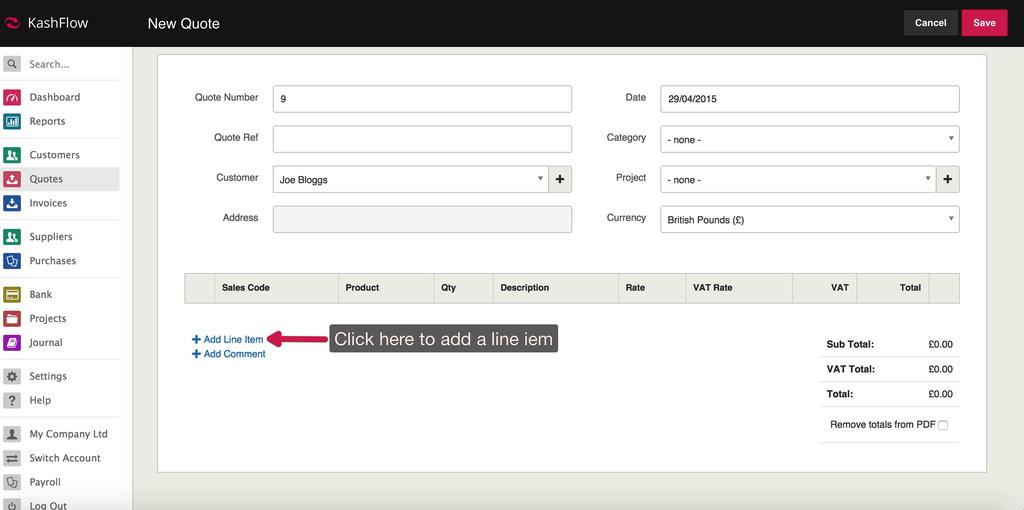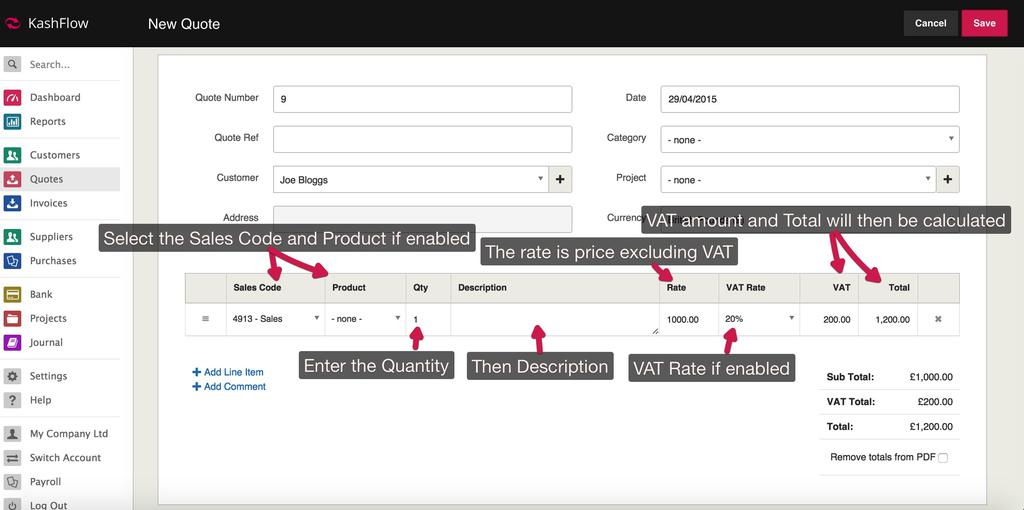This article will talk you through adding a line item to a Quote.
First, you’ll need to add your Quote under Quotes> Create+. Once this is done, you will see the below screenshot where you can add your line item.
Do the same to add more line
If it’s an existing quote that you’re editing, click on the already existing Quote > Edit >Add line item button.
- Sales Code – this is the category of the sale and can be used with our products and quotes feature. If this quote is converted to an invoice, this will stay the same and the line item will form part of your accounts with this sales type.
- Qty – this is the amount of this line item you are quoting for.
- Description – this is the line item description for what you are quoting and will appear on the quote and invoice if later converted.
- Rate – this is the price of your line item excluding VAT.
If you’re VAT registered you’ll have VAT options;
- VAT rate is the percentage of VAT to add to this item
- VAT amount is the total amount of VAT to add to this line. Your VAT amount is your quantity, multiplied by your rate, multiplied by your VAT rate.
- You can change the VAT amount by simply clicking in the box and typing in another amount
- You can do the automatic calculation again by clicking on the calculator icon.
- The Total is the net rate, multiplied by the quantity, plus your VAT amount.
To add more items to the quote, just tick the box and click the Add Line Item
Add Comment – This will allow you to add a line item with no figures or Sales codes attached. This is purely a comment.