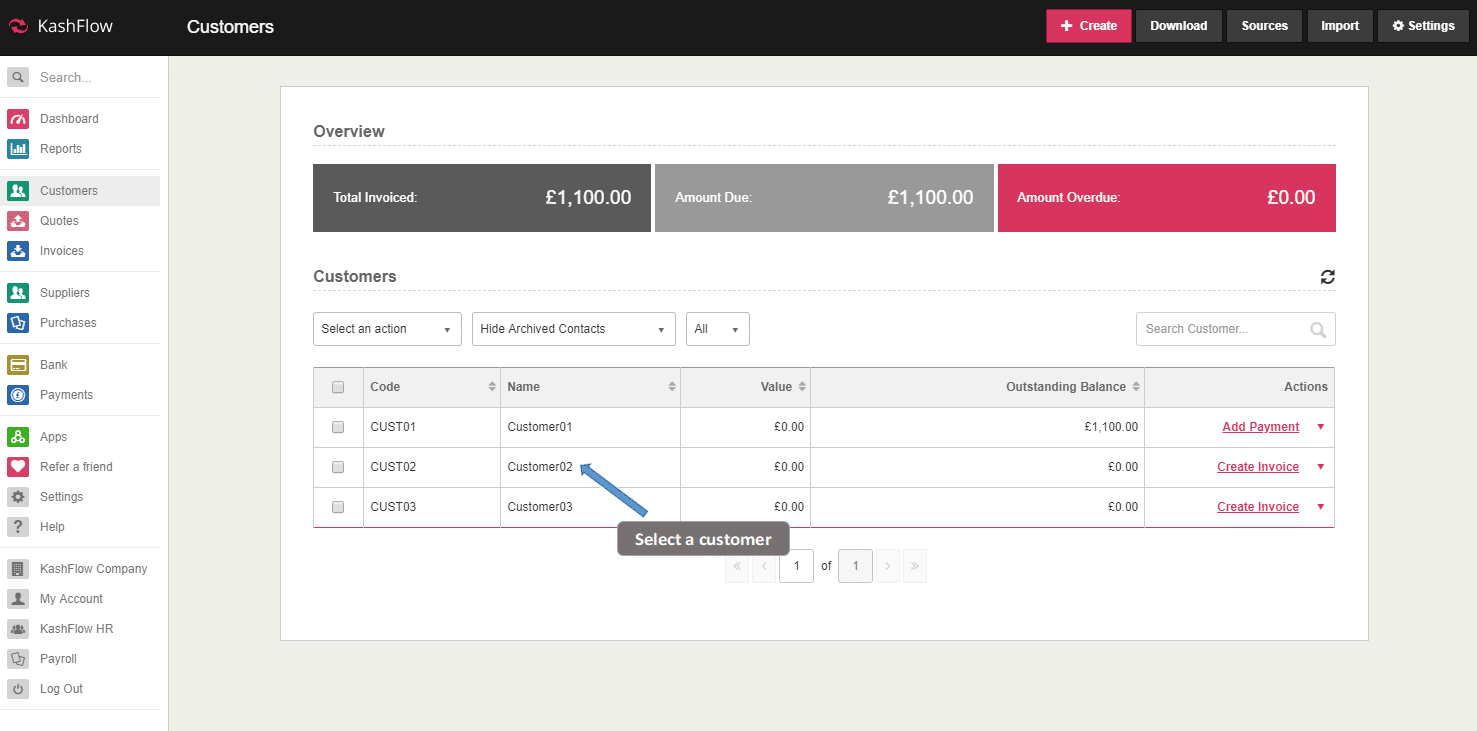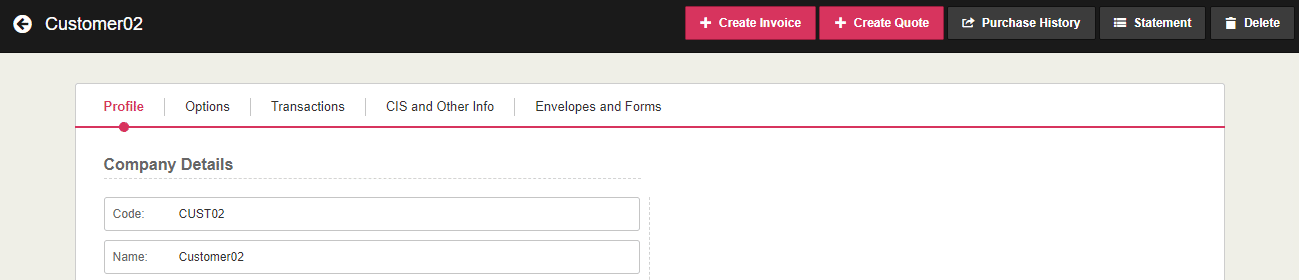This article will detail the fundamental components of your Customer’s details.
To view a particular Customer’s details you will first need to do the following:
Customers > Click on the Customer with the details you wish to review
You will be directed to the respective Customer’s detail screen which will include the following tabbed areas;
- Profile: This is where you will put in info such as Company name, Address, Telephone, Email etc. From this screen, you can set a separate delivery address if different from the company address. You can also add multi contacts by clicking the Add another contact button at the bottom of the screen.
- Options:Here you will define particulars for your Customer in relation to how you manage them. This includes things such a VAT Number, Default Sales Code, Discount, Payment Terms etc.
- Transactions: Here you will find details critical to the Customer’s contribution to your business such as their Invoices, Quotes, average time to pay, and Statement. You can also Create Invoices, Quotes, Recurring Invoices, and Add Advanced Payments directly from this tab. You can also see a statistical overview of this customer, which gives you information about what has been invoiced historically, and what amounts are due or overdue.
- Other Info (labelled CIS and Other Info if you have CIS enabled):You would define particulars such as GoCardless Mandate Numbers, and CIS options and details for the Customer.
- Forms & Envelopes:This area allows you to intuitively print a variety of envelopes and labels specific to the details entered for your Customer, and also allows for the creation of Standing Order Mandates.
- Notes & Files: Located as a separate table beneath the main table you will find options to add Notes of up to 4,000 characters, or associate Files if you have set-up a Dropbox account from “Settings” > “Dropbox”