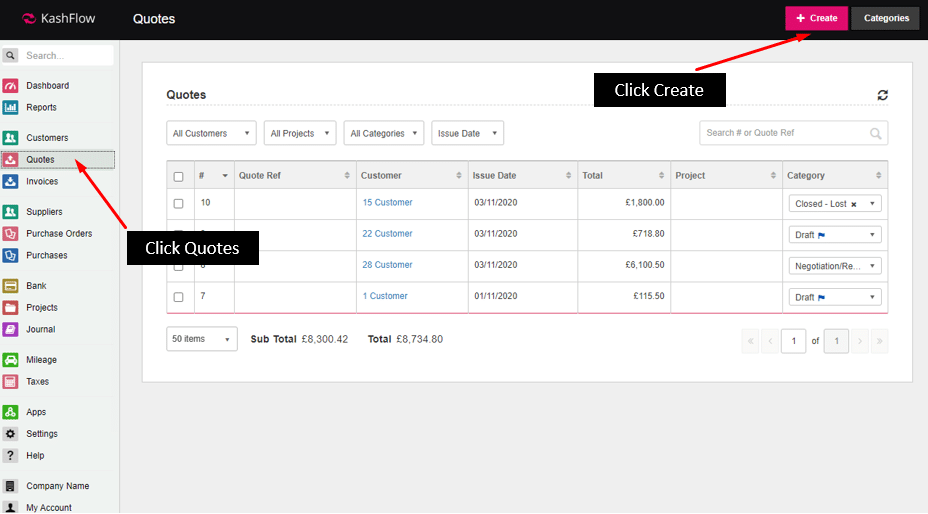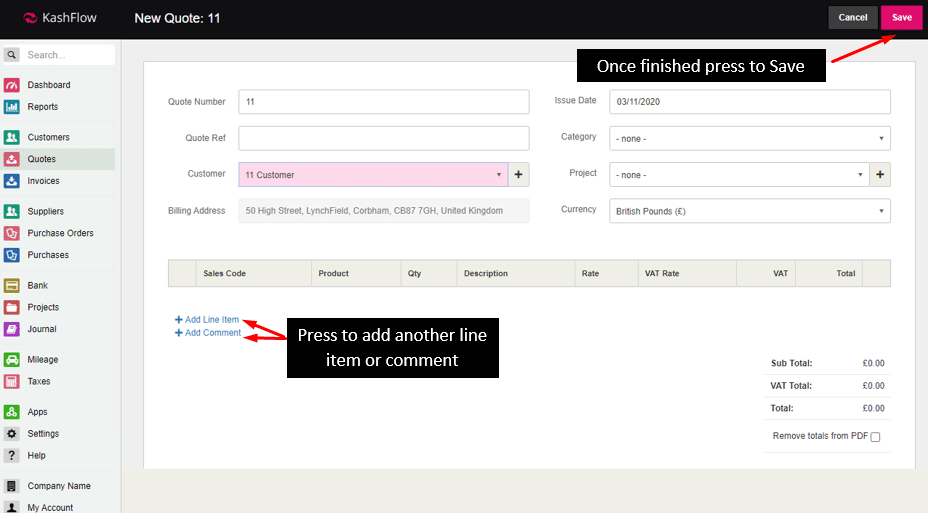To create a new quote go to Quotes > Create.
You’ll then be prompted to enter in customer details, quote details and line item details. This is the same process that you follow when creating an invoice.
- Quote Number – this is the unique identity number of the quote. This can only be numeric and must not already exist within KashFlow
- Quote Ref – this can be your own reference of the quote or the customer’s reference when they are in communication with you.
- Customer– select an existing customer using the drop down list, or create a new one by clicking the ‘add a new one’ link.
- Date – this is the date that you issued this quote.
- Category – This is the category the quote is in. This field is optional.
- Currency – This is the currency of the quote.
Use the quote details section to amend and update the main details of the quote. If you do change anything here be sure to click the Update button to save the changes.
Adding a new line item
Below will be your line items for you to enter.
Use the Add Line Item button to add a line item. You can then proceed to add a line item to this quote. You can also add a comment on the Quote, by pressing Add Comment Once you’ve done creating your quote just press Save
If you want to change any details to the Quote just press Edit from the toolbar at the top.