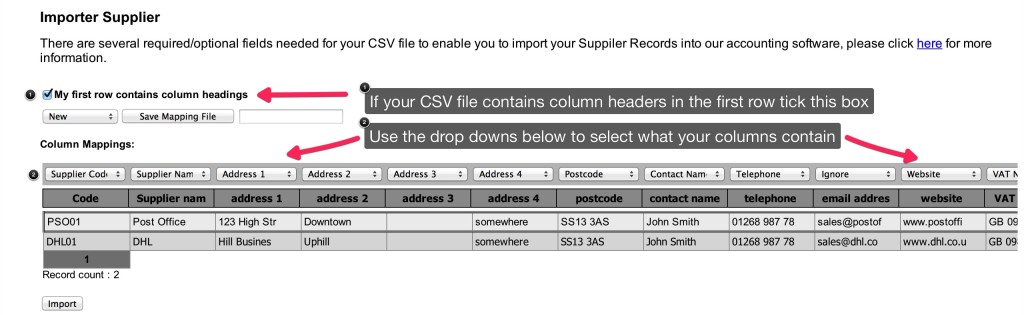This article will talk you through the Supplier CSV import.
Important note: Before importing Purchases or Purchase Payments you will need to set up your suppliers in KashFlow.
Required Fields
The Suppliers import requires two critical fields;
- Supplier Name – this is the Suppliers Name, not contact name – this should be letters and numbers only – i.e. “Smith Ltd”
- Supplier Code – this needs to be unique for every Supplier and can be a mixture of letters and numbers with no spaces up to 12 characters maximum – i.e. “SMIT00000001”
Optional Fields
Please Note: In line with the KashFlow update dated 29th Dec 2020, the supplier import CSV structure has changed. Specifically, the field EC has been replaced with Trade Border Type.
The other optional fields you can have are listed below, along with a description, how it should be formatted and example text:
- Contact Name – i.e. “Mr John Smith”
- Telephone – Numbers Only – i.e. “01234567890”
- Mobile – i.e. 07123456789
- Fax – Numbers Only – i.e. “01234567890”
- Email – i.e. “[email protected]”
- Address 1 – i.e. “1 Apple Road”
- Address 2 – i.e. “Littlewood”
- Address 3 – i.e. “Bigtown”
- Address 4 – i.e. “United Kingdom” • Postcode – i.e. “AA1 1AA”
- Website – i.e. “www.smithltd.com”
- Trade Border Type – 0,1,2 or 3:
- 0 = VAT registered in UK
- 1 = VAT registered in an EC Member State
- 2 = Based outside of the EC
- 3 = VAT registered in an EC Member State and I (the KashFlow user) am based in Northern Ireland
- Notes – Supplier Notes – i.e. “This supplier gives me discount”
- VAT Number – VAT number with no spaces and country code if applicable – i.e. “GB123456789”
Uploading the template
To import
Settings > Import Data > Import CSV Files > Enter in your Username & Password (Please note if you have specified an alternative API Password you would need to use it here) > CSV > Supplier > Upload your file > Tick the box ‘ My first row contains column headings; if appropriate > Use the drop downs to map the file > Import
Please note, if the CSV file contains any special characters such as, ‘ ; ( ) {} & * £ $ “ ” <> ? / @ ~ # etc… Please remove as these may cause errors to the import process.