After you have created your clients you will then need to edit their individual settings and set up things like VAT, enter or import any data if required and then proceed to managing them. You can do all this and more on the client details screen. Access this by going to IRIS KashFlow Connect > Clients > Choose your Client > Client Access Settings (key icon) 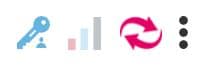
Client Access Settings
Here is where you can lock transactions, lock certain reports and restrict further settings.
You’ll then need to set up various parts of the clients account. Do this by logging into the clients account by clicking the KashFlow Logo. This will log you into the KashFlow account directly.
VAT Settings
The first thing to do in the client’s account is to set their VAT settings. You can do that by going to KashFlow > Settings > VAT Settings. From this page you can define which scheme the client is on, and FRS rate if required, their default VAT rate and more. For help with this page please click here.
Opening Data
If the client is an existing business then you’ll need to enter opening balances or import existing transactional data. You can do this in several ways;
- Manually Input Data – you can manually input the client’s customers, suppliers, invoices, purchases & bank transactions
- CSV Importer – upload the data into the clients KashFlow account using the CSV importer
- Sage Importer – upload the data from Sage 50 into this clients KashFlow account (version 24 and below)
- Opening Balance Journal – input an opening balance journal for the client.

