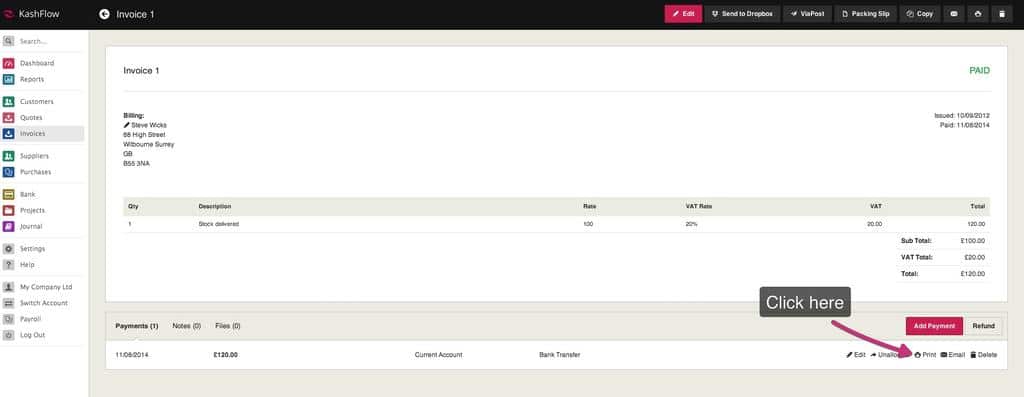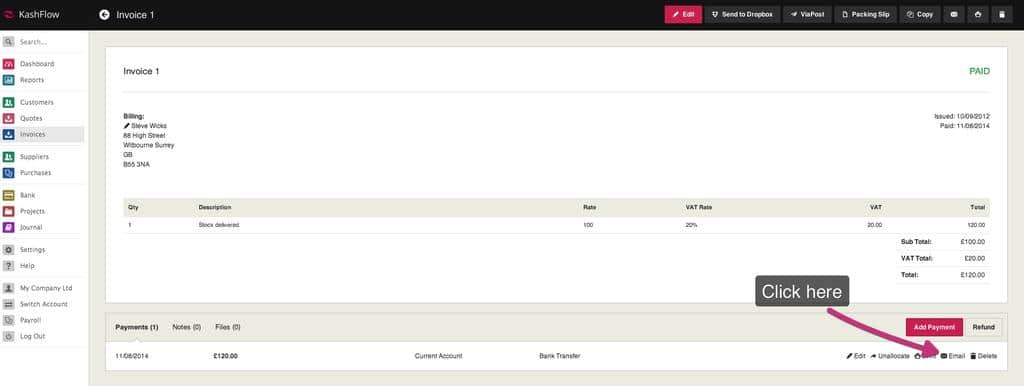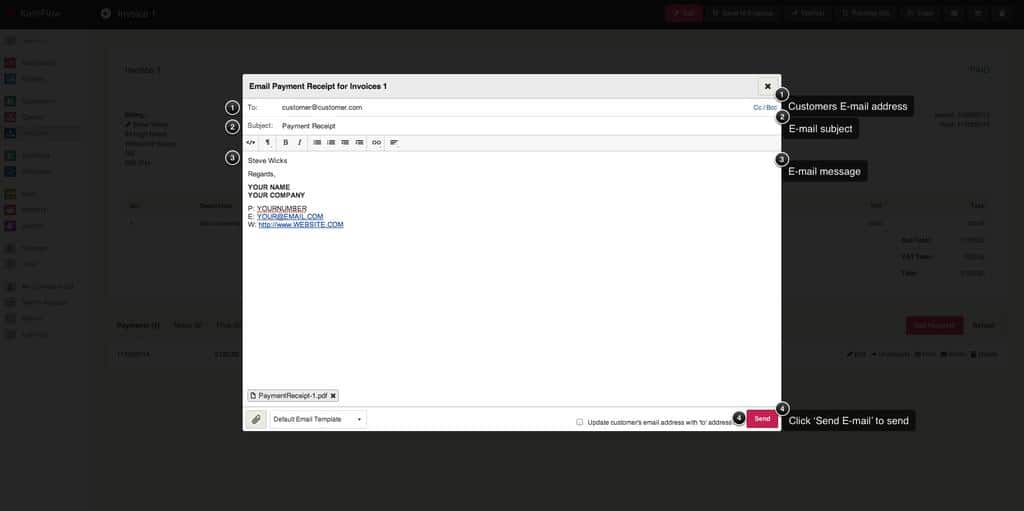It’s important to keep track of your money as a business. Once you’ve issued an invoice, you want to ensure that every one of them is paid so that you have a healthy cash flow. You also want to keep your customers onside and show a professional and courteous approach to money management. Paperwork such as payment receipts and remittance advice slips can help with this process.
What are payment receipts and remittance advice notes?
A payment receipt is a proof of payment document that can be issued to customers to show that their money has been received. Some customers might request this, especially if they are a business or are placing a large order.
Remittance advice notes, on the other hand, are sent by customers to businesses. They are a type of document that lets the business know that an invoice has been paid and can be very useful when it comes to matching payments to an invoice.
Remittance notes should identify:
- An invoice number
- The payment amount
- The method of payment
Some businesses choose to issue a remittance advice note to their customers alongside an invoice. This makes it easier for them to send the information in the correct format, and helps to make managing accounts as smooth as possible.
How to print payment receipts and remittance advice with KashFlow
So, how can you use these pieces of paperwork to ensure your accounts are running smoothly?
To print the customer payment receipt/remittance advice, go to Invoices> Select the invoice that you would like to print the remittance advice for.
Under the payment details section, you’ll see the payment line. Click Print to be taken to remittance preview.
Your remittance PDF is previewed. You can now print the PDF from this screen.
Emailing a payment receipt/remittance advice note to a customer
To e-mail a customer a payment receipt/remittance advice note, go to Invoices> Select the invoice that you would like to e-mail the remittance advice for.
Under the payment details section, you’ll see the payment line. Click the E-mail to be taken to remittance e-mail screen.
- Email Address – This should be the customer’s e-mail address; the e-mail address in the customer’s profile is automatically filled in here but can be replaced by typing in the box.
- Email more than one person – To email more than one person simply enter in the e-mail addresses separated with a semi-colon and space. For example [email protected]; [email protected]
- Subject – This is the subject of the e-mail that your customer will see
- Message – This is the body of the e-mail message that your customer will receive
- Additional Attachments – Click here to add additional attachments to the e-mail
When you’re ready, click the Send Email link. The remittance advice will be sent in PDF format to the customer.