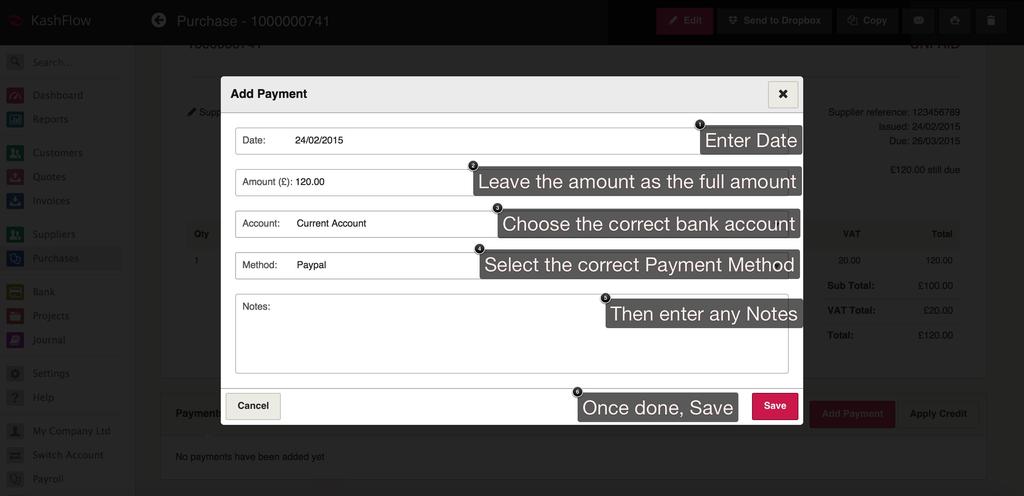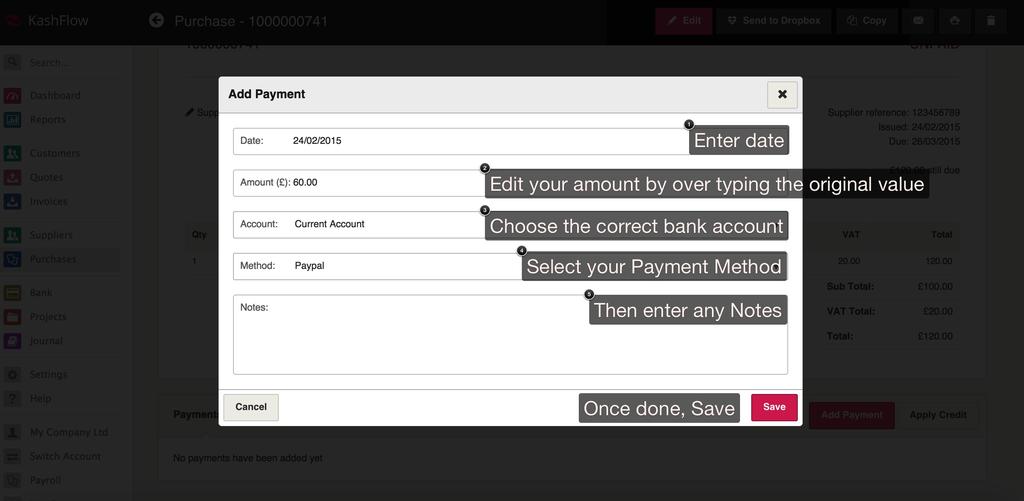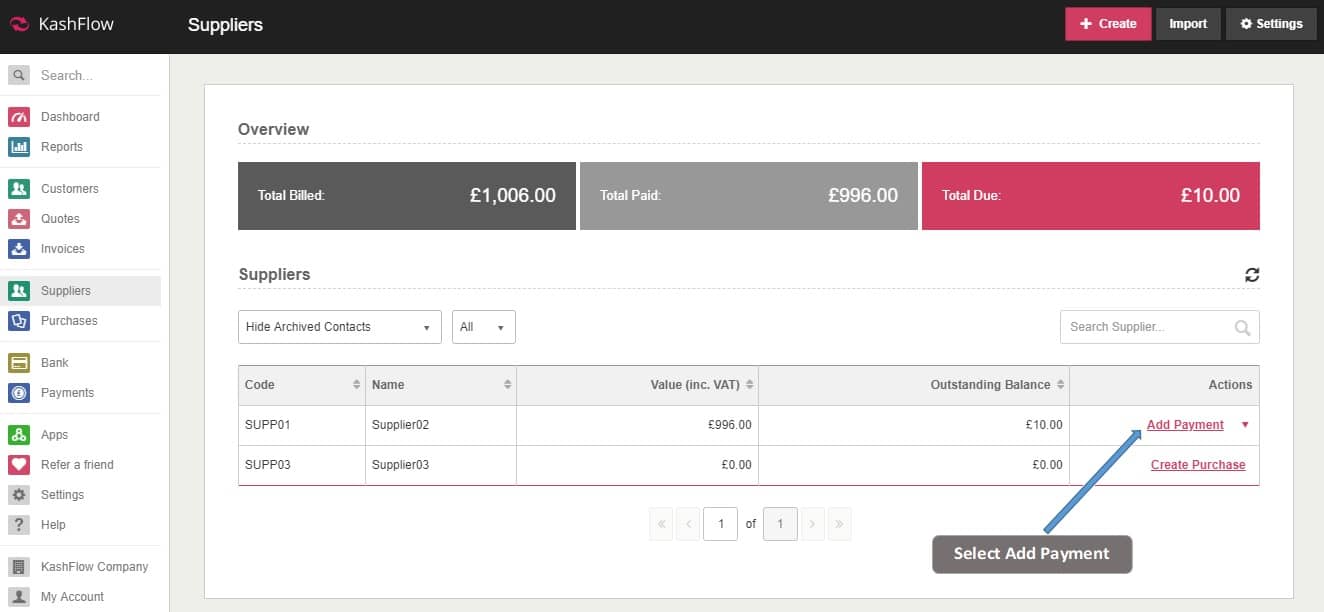This guidance advises on how to apply a payment to an existing purchase. You will first need to select the purchase you want pay off by clicking Purchases and then select your purchase form the list, or run a quick search for it in the search box.
The payment can all be arranged and processed in the Payment Details section. You will firstly need to put the date of the payment for bank purposes and then you come to the amount where you can choose to do a full payment or a part payment.
Full Payment
To apply a full payment you will need to ensure that the full amount is in the amount box. This should be there by default but it always worth checking. Now you will need to select the payment method from the drop down menu and then which bank account the money will be taken from. You can choose to put note in the box for your reference if you want. Finally, hit Add Payment.
Part Payment
To apply a part payment you will need to change the amount box to the amount you want to pay. Now you will need to select the payment method from the drop down menu and then which bank account the money will be taken from. You can choose to put note in the box for your reference if you want. Finally, hit Add Payment. You will need to keep applying part payments to the invoice until the overall amount is finally cleared.
You can also add a payment to a purchase by going to the Suppliers screen. Once you have found the payment you wish to allocate the payment to, from the Actions column you can select to “Add Payment”.