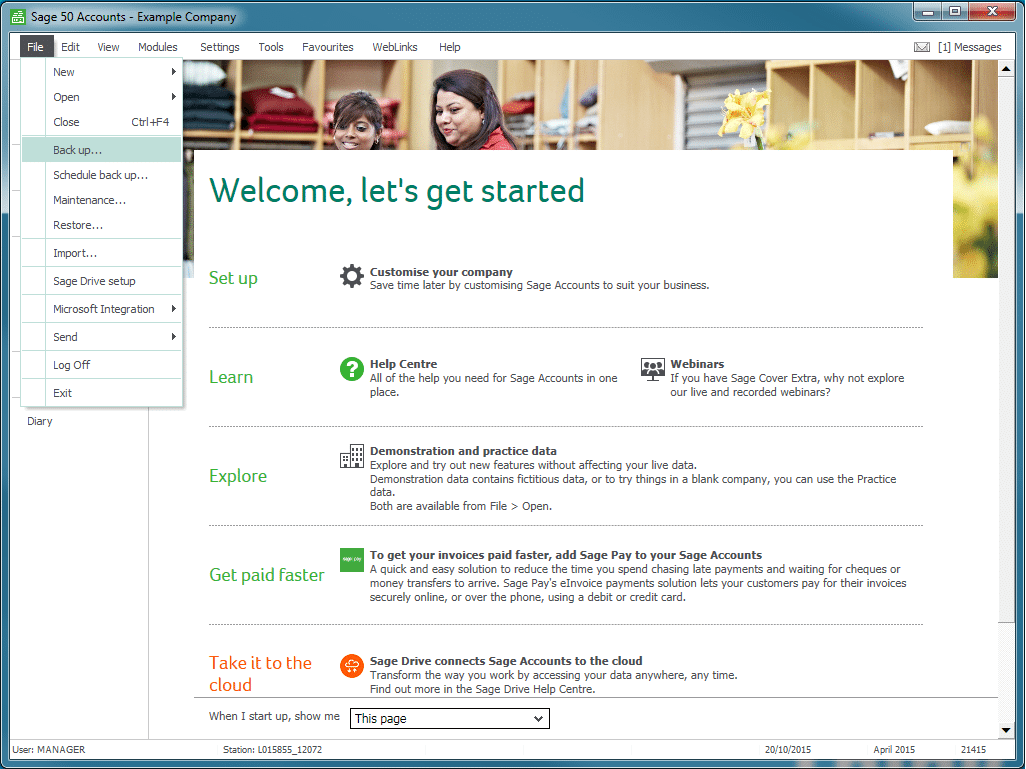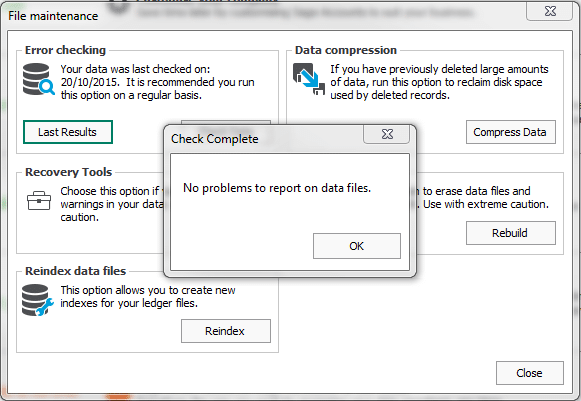← Back to Sage Importer OverviewNext to STEP 2 →
First, please create a backup for your data before you begin the import process. Simply choose your company and navigate to “Back up…” in the File menu:
Sage will prompt you to check your data. Choose “Yes” and Sage will run a built-in analysis of your data:
Then, click “OK” to be taken to a screen confirming the validation. You will be shown the “Back up” window. If there are issues with your data, please refer to Sage’s Support site on how to fix them before you continue.
You can choose where to save the backup file by clicking “Browse…” and selecting a folder on your device. Once you have chosen a location, click “OK” and Sage will begin to create the backup file. Once complete, Sage will prompt you that “The backup has been successful”.
Note: You can restore a backup to if you have any issues by selecting “Restore…” from the File menu.
Audit Trail Cleansing
You can limit the amount of data that you are transferring to KashFlow through Audit Trail cleansing.
An opening balance journal represents any removed transactions . Users can find instructions on how to clear the Audit Trail here.