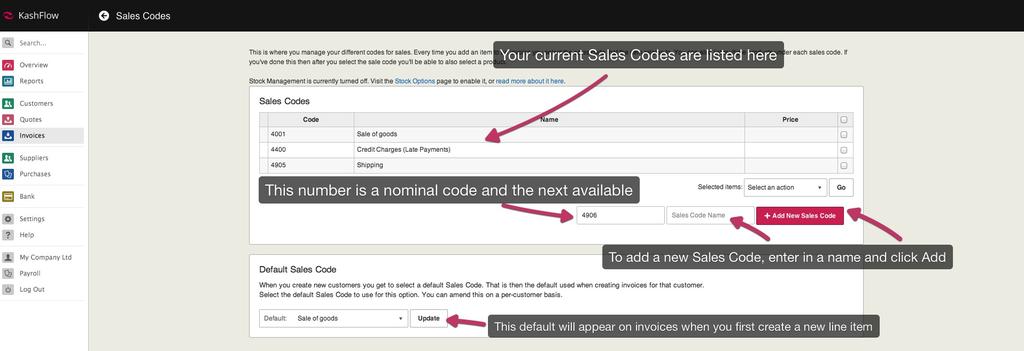You can view existing Sales Codes by going to Settings > Sales Codes or Invoices > Sales Codes.
Sales codes can be thought of categories of goods and services. A sales code will appear on your reports such as trial balance and profit & loss. Sales codes can contain products. An example would be;
- Sales Code = “White Shirts”
- + Product = “Size Small”
- + Product = “Size Medium”
- + Product = “Size Large”
Sales codes can help you organise your reports, effectively track how much money a certain type of good/service is making and is used in our stock control features.
Adding Sales Codes
To add a new Sales Code, on the Sales Code page enter in the name of the Sales Code in the text box labelled “Enter sales Code name”.
The number in the text box immediately to the left is the nominal code for this new sales code. Your accountant may want you to stick to a specific nominal numbering scheme, if your unsure on this please contact your accountant.
When ready, click the Add button.
Deleting a Sales Code
You can delete a Sales Type in two ways; by going to Settings > Sales Codes then either;
- Delete individually – Clicking on the Sales Code and then clicking the Delete button
- Delete more than one at once – ticking the boxes down the right of the Sales code list, selecting Delete Sales Code in the select an action box, click Go.
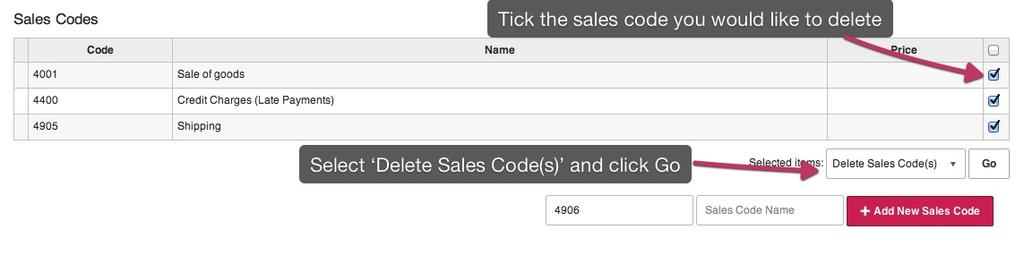
Please note, if you delete a Sales Code that has transactions assigned against it all transactions will be re-assigned to the default nominal code. Sales Code deletions cannot be undone.
Default Sales Code
Your default Sales Code is the Sales Code that appears when you first add a line item to the invoice for ALL customers.
Change this by going to Settings > Sales Codes > Select the new default sales code using the drop down at the bottom of the page > Click Update.
You can change this on a per customer basis. To do this go to Customer – > Options – > amend the Default Sales Code field. The per customer default sales code will take precedence.