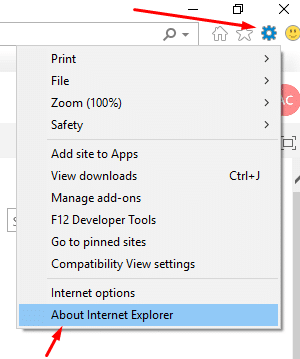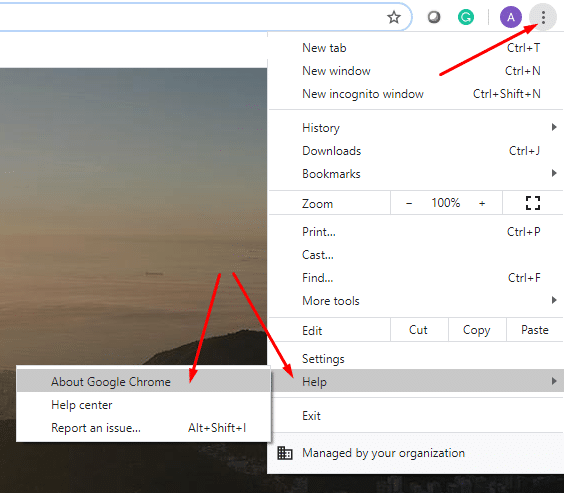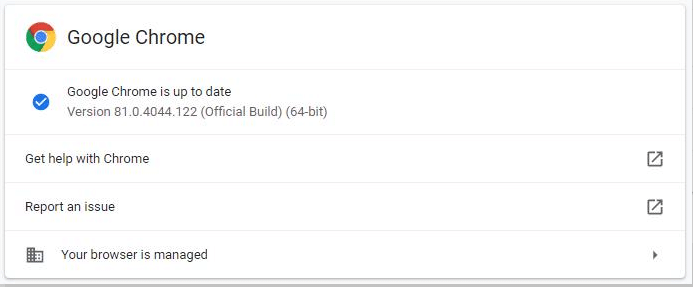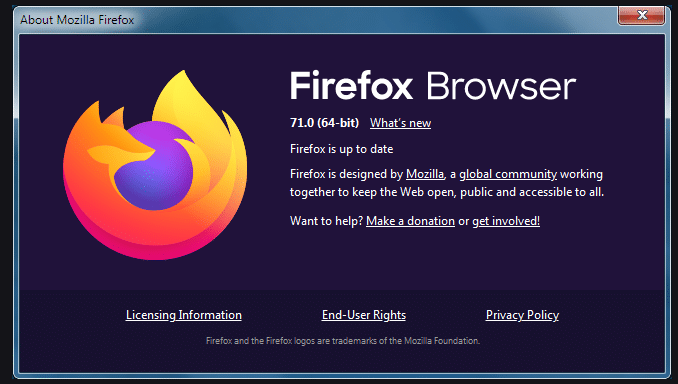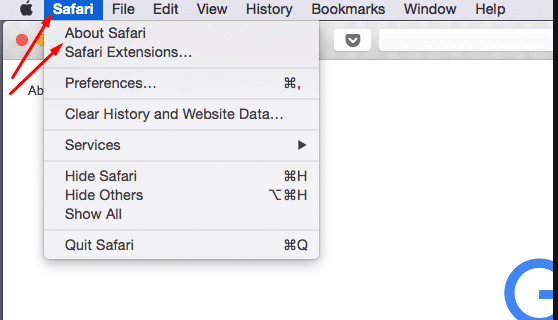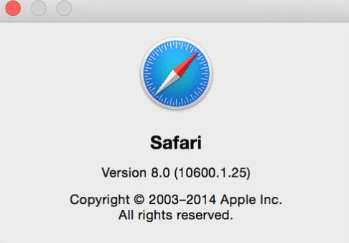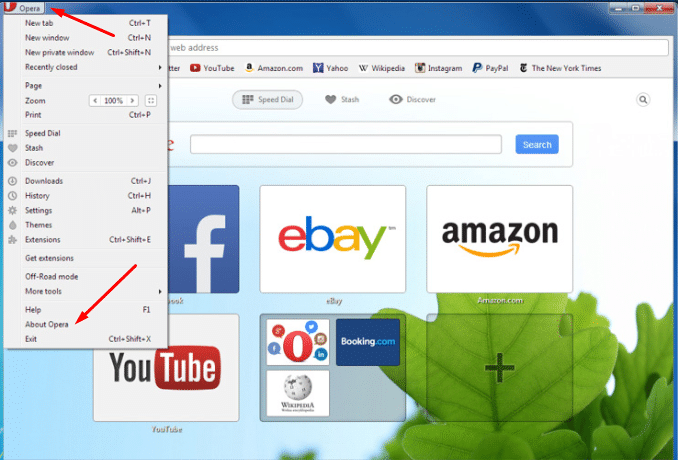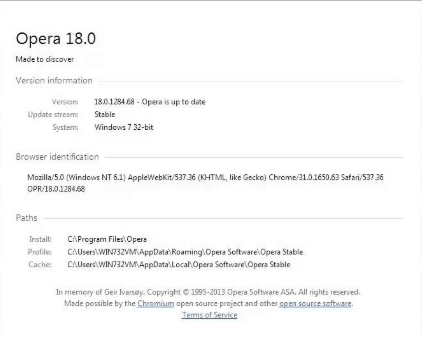This article will help you navigate how to find the version of the internet browser you are using.
Microsoft Internet Explorer
- Open up Microsoft Internet Explorer and click on the Tools (or press Alt + X on your keyboard) icon in the top right corner, This looks like a cog.
- Click on “About Internet Explorer”.
- You will then see the information about the browser including the version number.
Google Chrome
- Open up Google Chrome and click on the Menu icon in the upper right corner of the screen (The three virtual dots).
- Click on Help, and then About Google Chrome.
- Your Chrome browser version number can be found here.
Firefox
- Open up Firefox and click the menu button
- Click Help and select About Firefox.
- The About Firefox window will appear. The version number is listed underneath the Firefox name.
Desktop Safari
- Open your Safari web browser and on the menu bar at the top left corner and click the Safari menu.
- Then select About Safari.
- A dialog box will now appear containing the browser’s version number. The first number is the major version of Safari, the number inside the parenthesis is the build version.
Opera
- Open up Opera and click the Opera button at the top-left of the app window.
- Click on the About Opera menu item.
- A new tab will open showing your current version of Opera installed on your PC or device
- The numbers before the first dot (ie. 18.0.1284.68) represent the Major version number, this is most likely the number you need (ie. if a tech person is requesting it)
- The numbers after the first dot (ie. 18.0.1284.68) represent the Minor version number and show things like security updates etc
- Other information available on the About Opera tab is Update stream, System (ie. 32-bit or 64-bit Windows, Linux etc), Browser identification (HTTP referer info) and Paths (install location and temporary files etc), Copyright and Privacy info