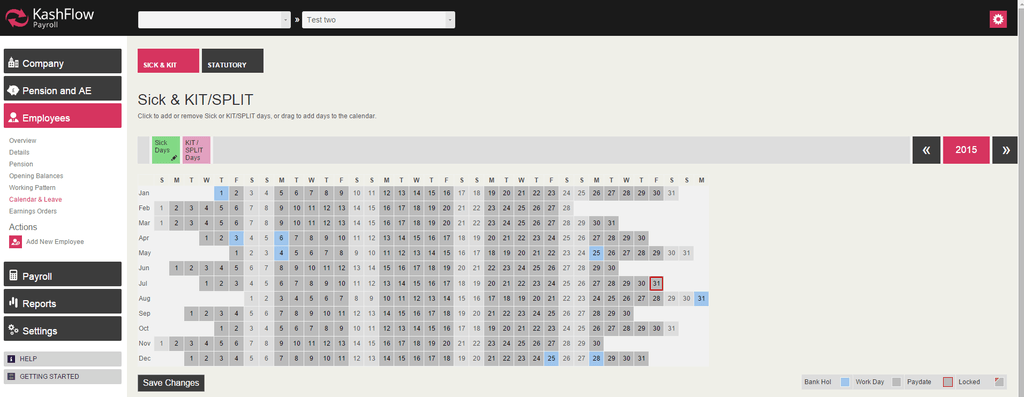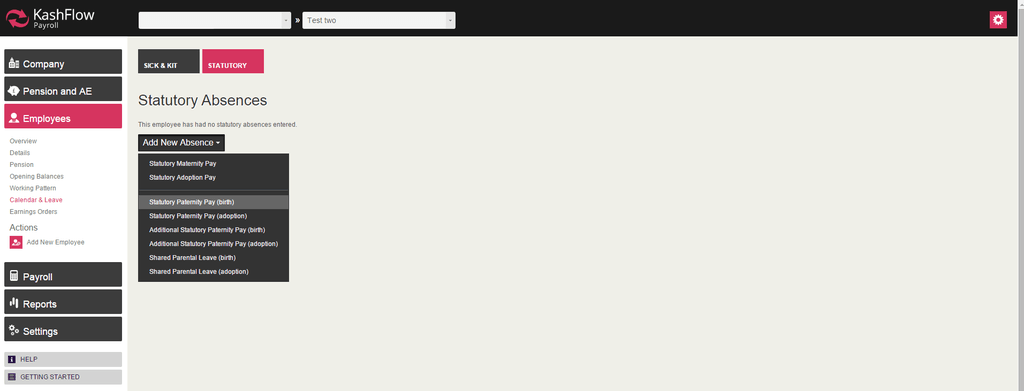This article will guide you through the process of recording employee statutory leave for paternity.
While looking at the company dashboard, click on the ‘Go to employee’ drop down at the top of the page and select the employee. The next page will contain an overview of their details.
You then need to select the Employee option in the left-hand side menu and navigate to Calendar & leave > Statutory > Add New Absence > Statutory Paternity Pay.
You will be able to enter Baby Dates and Leave Dates, and select the correct settings to submit the changes.
If there is no average weekly earnings record for the employee, you will get the following error:
Oops! Insufficient data to calculate AWE because missing Employee Header Rates (-3011)
In order to resolve the error you can use either one of the following options:
- Select ‘Manually’ to calculate average weekly earnings. You could also select ‘Automatically offset on payslips’ if you would like the system to deduct maternity pay amount off any basic pay automatically.
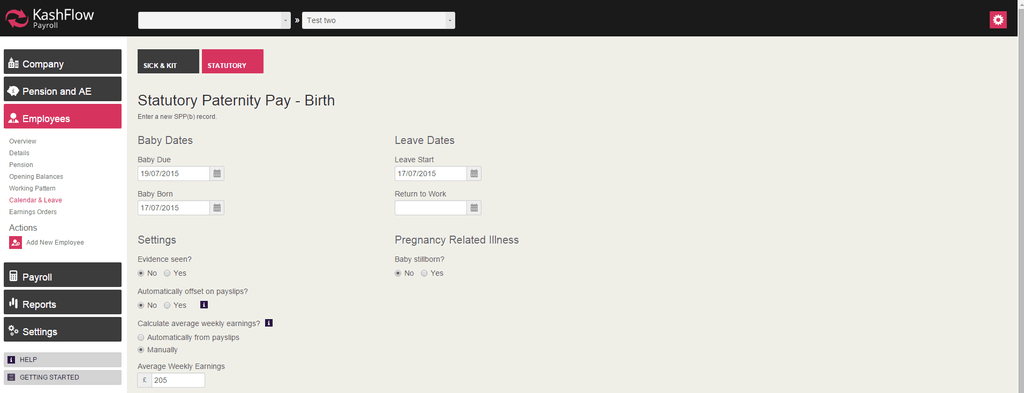
- Navigate to Payroll > Payslips & Periods > Create Payslip. Below ‘Employee Rates’ enter in the average weekly earnings amount and click ‘Create Payslip’. You can then go back and complete the paternity setup.
If the employee has not been employed by the company long enough then you will receive the following error:
Oops! The employee has not been with the Company long enough to qualify for this statutory pay (based on what is called the ‘Continuously Employed Weeks’). Please complete paper form SMP1. (-3204)